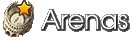-
Writing Software Review: Q10
Cost: FREE
Platform(s): Windows
At first glance, Q10 doesn't look like much. It's no Microsoft Word, that's for sure. It doesn't have a lot of fancy gimmicks or abilities, no macros or paragraph alignment and you can't bold or underline or italicize anything. Right now, you may be asking yourself why you should use it if it doesn't have all the stuff you think you need to write, right?
Wrong. And that's the beauty of a word processor designed with a very narrow consumer focus: NaNoWriMo novelists.
Since not everybody is familiar with the phenomenon known as NaNoWriMo, I'll provide a short explaination. NaNoWriMo (sometimes shortened to just NaNo) stands for National Novel Writing Month. Started in 1999 by a man named Cris Baty, NaNoWriMo takes place every November. The goal is to write a novel, which they define as 50,000 words. Here, the old adage is reversed; it's quantity, not quality, which these one-month novelists are going for. It's to stop people from saying "someday I want to write a novel" and then never getting around to it. It's an excuse to write, and, what's better, write with a whole bunch of other people who are doing the same thing. To learn more about NaNoWriMo, you can visit their website by clicking here.
Back to the program. As I was saying, Q10 was made specifically with NaNoWriMo novelists in mind, but it can certainly be used by anybody who doesn't want distractions as they write. Q10 is a full-screen editor, which means that when it's open, Q10 is all you see. No desktop. No start bar. No ability to make it smaller than your screen, but ALT+down arrow will minimize it so you can keep it running while you go to another program.
Upon opening Q10, you will see immediately that there are only two portions to the program: the text area and the taskbar. There is no menu bar, as everything is done via keyboard shortcuts. Both of these areas are fully customizeable via the Preferences menu, which is accessed with the shortcut CTRL+P. Inside the Preferences menu there are five tabs. The Visual tab allows you to change the text and background color, font, and font size for both the text area and the taskbar. You also have the option to either bold or italicize all the text. The Layout tab lets you set the horizontal and vertial margins in the text area, as well as the paragraph indent (the TAB key is not useable in Q10).
The Info Bar tab allows you to change the position of or hide the taskbar, and to select what information appears in the taskbar. The taskbar is a very useful tool, as it can keep a live wordcount as well as partial counts. I'll discuss the partial count feature later on. Among the things the taskbar can be set to display are the word, page, paragraph, line, and character counts, as well as a clock and an option to view the entire filepath of the open file. At the bottom of the tab is the page count formula, which can also be customized.
The Autocorrection tab is exactly what it sounds like, and corrections can be added easily. Next to that is the Quick Text tab, which I'll skip for the moment. Finally, there's the Misc tab, where you can change the default encoding--all files are saved as .txt files--as well as adjust the auto save feature to save after either a set number of minutes or paragraphs. Below that is sound adjustment. Did I mention that Q10 makes awesome typewriter sounds as you type? You can adjust the volume or turn them off entirely. Last is an option to create a backup file, reload the previous file on startup, and adjust the date format for the program.
As I said before, practially everything you do in Q10 is done via keyboard shortcuts. Pressing F1 brings up a handy list of these shortcuts, and pressing any key will close the list. All the regular shortcuts are the same, like CTRL+S for save, CTRL+Q for quit, and CTRL+X/C/V for cut, copy, and paste. However, there are also some interesting new features accessed by shortcuts. Two of the most useful features are the partial count, which I've mentioned already, and the timer.
The partial count feature is used for word count goal-setting, and appears in the taskbar. You can set up to four partial counts, and assign names to each (via the Info Bar tab in the Preferences menu) and word counts (via CTRL+1-4). Let's say that your overall goal is 5000 words in a week, which is 715 words per day. You could name one of the partial counts "Halfway" and set to 2500; and one for "Today" (715, if you just started, or whatever the goal for that day is). Each of the partial counts will show a negative number until your total wordcount matches it, and then a positive number if you go over. You'll notice I didn't set a partial count for the whole 5000 words in my example and I'll tell you why: there's also a feature called global target, accessed with the shortcut CTRL+U, which shows you the percentage of your goal you have completed! This percent will then show up in your taskbar as "Done: X% of XX words" (where XX is your overall goal).
Using the shortcut CTRL+T will bring up another innovative feature: the timer. It was made with word wars in mind, and serves its intended purpose beautifully. For those not in the know, word wars are a nice competitive feature of NaNoWriMo. Somebody picks a length--Q10 has quick-buttons for 10, 15, 30, 60, and 90 minutes, or you can set your own--and a starting time. The goal is to see who can write the most words in that time. After the time's up, everybody shares how much they wrote, and Q10 makes this doubly easy by telling you, to one side of the taskbar, exactly how many words you wrote!.
I skipped over the Quick Text function, but now I'll talk about both that and the Notes function. Quick Text is like a portable clipboard for the words you use most often, such as names. Pressing ALT+ the first letter of one of the quick texts will automatically bring up the words starting with that letter. The Notes function is used for just that: taking notes. Notes can be entered anywhere in the document, by starting a paragraph with two periods (..). Any paragraph which starts this way will be recognized by Q10 as a note, and the words not counted as part of the document. CTRL+H will bring up a list of all the notes in the current document.
In conclusion, Q10 excells at what it does. As a minimalist word processor it has all the features it needs and none that it doesn't (spellcheck is optional). While it doesn't have some capabilites that people would like to see--like a print feature--it must be remembered that it's a program still in development and its creator does listen to user's suggestions which can be put forth in the forums on the Q10 site. As a program for NaNoWriMo novelists who want a bare-bones program tailored to their particular needs, it's exactly what it set out to be. Q10 is a word processor built with the Notepad writer in mind, the person who shuns complicated programs like Microsoft Word because they have too many distractions. Instead, Q10 replaces these distractions with features much more useful to its particular userbase.
Personally, Q10 is my word processor of choice. Even during the other eleven months of the year when I'm not trying to churn out 50,000 words in thirty days, it's my preferred typing program. I have the version without spellcheck as well as the portable version on my flash drive so I can take it anywhere. I still switch over to Microsoft Word to clean things up and add stuff like italics and headings--which is as it should be, because whatever else it may be Q10 is not an editing program. But if you're just looking to turn out that rough draft without any distractions, though, Q0 simply can't be beat.
Official Site - download Q10 here
This review can also be found on my website, InnerPenguin, on the Topics page.
- by radioactive alchemist |
- Non Fiction
- | Submitted on 09/26/2008 |
- Skip

- Title: Writing Software Review: Q10
- Artist: radioactive alchemist
- Description: A review of the writing software Q10, a minimalist full screen writing program.
- Date: 09/26/2008
- Tags:
- Report Post
Comments (3 Comments)
- Aeony - 10/14/2009
- *is excited* >.> I need to download and test this.
- Report As Spam
- radioactive alchemist - 09/30/2009
- >.>
- Report As Spam
- radioactive alchemist - 09/27/2008
- Thought this was an appropriate submission, considering NaNoWriMo is almost here~
- Report As Spam